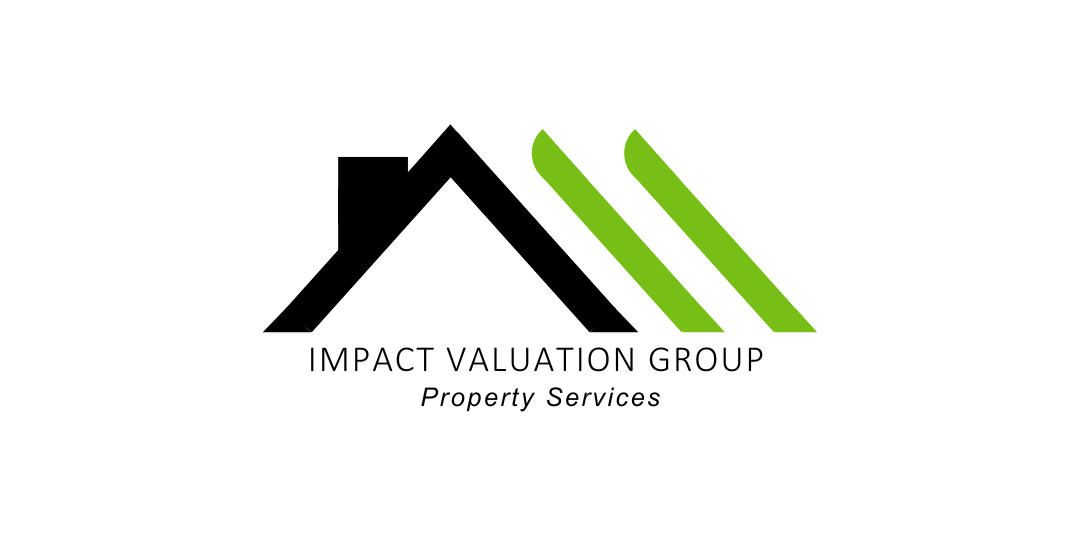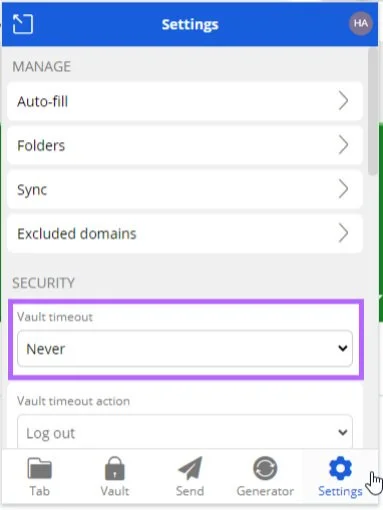IVG Tech Guide: Bitwarden
See solutions to common issues with the Bitwarden Web Extension and the Bitwarden Mobile App.


I don’t want to stay always signed in to Bitwarden, do I have to enter my master password every time?
In the settings tab, scroll down below the “Vault Timeout” section, and there will be options to either “Unlock with PIN” or “Unlock with biometrics.” Choose the option you prefer, and make sure you uncheck the box that says “Lock with master password on browser restart.” Please note that your PIN/ biometrics will only unlock the extension.
I am logged out of my extension, what can i do?
Forgot your password? The admin team can send it to you or can help reset it
Once you get signed into the extension, and click on the settings tab. If you are working on a secure computer, you can change the “Vault Timeout” to “Never” which will keep you signed in unless you manually sign out.
Do I have to use my master password every time I use the mobile app?
You can set up a PIN or with biometrics/ Face ID enabled login for your mobile app by navigating to settings > account security. You can also change your session timeout and other account settings here.
My mobile app won’t fill in passwords for me, what can I do?
To set up autofill in your app, please see the guide here: https://bitwarden.com/help/getting-started-mobile/