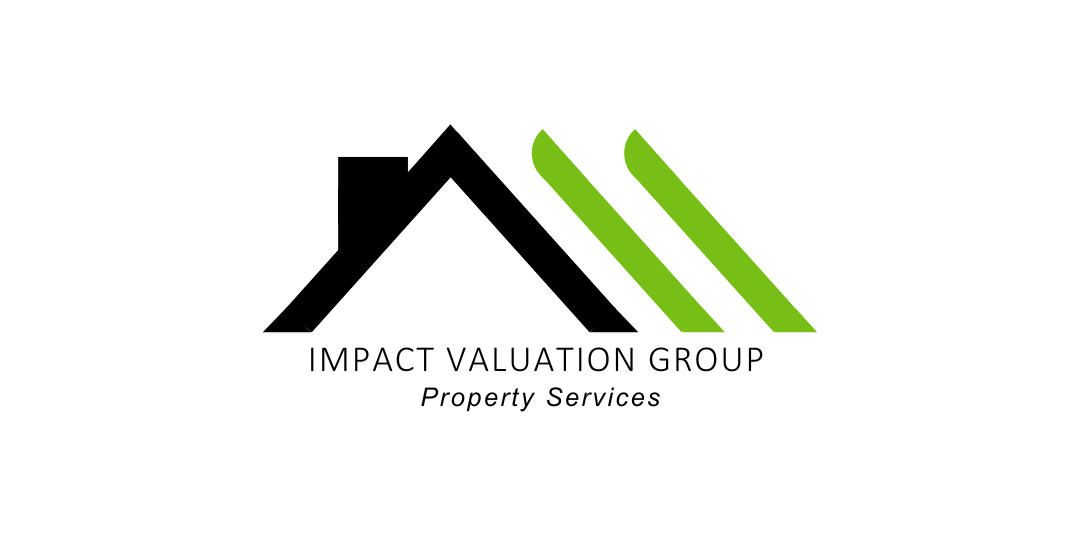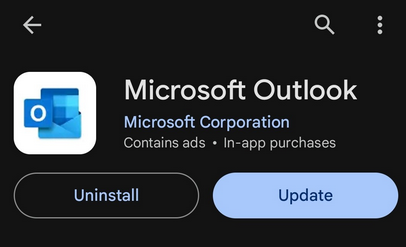IVG Tech Guide: Microsoft
I got a new computer, how do I install Outlook?
If you do not have Microsoft Office, including Outlook and Teams, installed on your computer, go to https://www.office.com/?auth=2 and sign in with your IVG email and password. If you have already installed the Bitwarden extension on your web browser, it will fill in your username and password for you.
Once you are signed in, on the upper right, there should be an option to Install Office. Click on Premium Office Apps, and follow the prompts to install the full Microsoft Office Suite to your computer.
Once downloaded, open Outlook and sign in with your IVG email and password, and make sure to have Outlook Remember the Credentials to keep you signed in.
Microsoft is asking me to authenticate, what do I do?
Microsoft now requires use of an authenticator app. The first time you sign into Microsoft, it will give you prompts to walk you through setting up your authenticator app. The recommended one is the Microsoft Authenticator, but others may be used as well.
How do I set up my Outlook signature?
To set up your signature on the Outlook desktop App,, find an email in your sent folder that has your full IVG signature included, and copy the signature from the beginning of your name to the end of the confidentiality notice.
On the computer:
STEP 1: Create a new email message and click on Signatures > Signatures
STEP 2: Create a New Signature, paste the copied signature into it, and make sure it is listed as the default signature for both new emails and replies.
On the mobile app:
Step 1: Click on the Microsoft Symbol, then on Settings.
Step 2: Click on signatures & paste in your copied template.
I have a new phone, how do I get Outlook and Teams added?
Open your App Store/ Play Store and search for “Microsoft Outlook” and make sure it says it is by the Microsoft Corporation. If you would also like to add Teams, do the same.